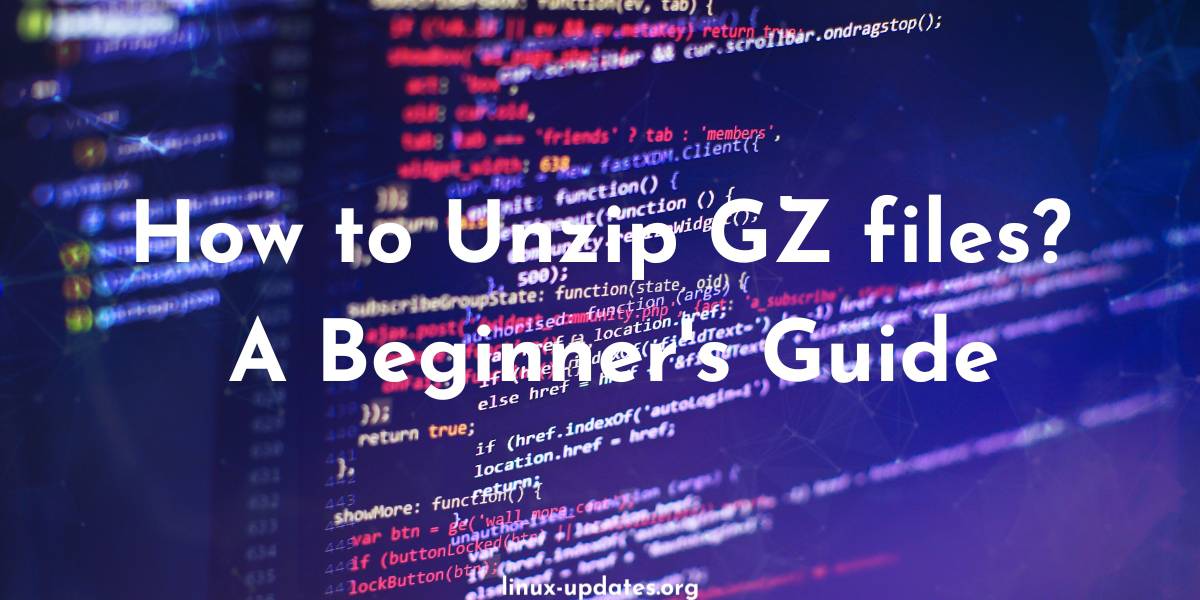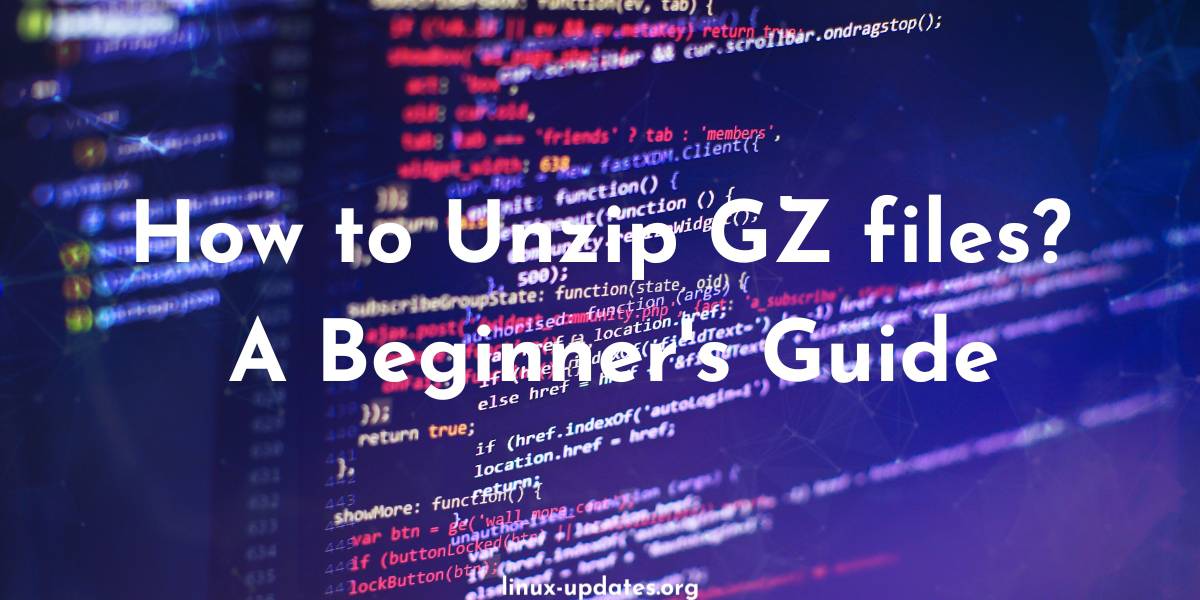A GZ file is a type of compressed file that uses the GZIP compression algorithm to reduce the size of the file. GZ files are commonly used for distributing large files over the internet because they are smaller and faster to download than uncompressed files.
GZ files use the “.gz” file extension and are often referred to as “gzipped” files. They are similar to a ZIP file, which is also compressed files that use a different compression algorithm. GZ files are often used for compressing text-based files, such as HTML, CSS, and JavaScript files, while ZIP files can be used for compressing any type of file.
A .tar.gz file is a combination of a .tar (tape archive) file and a .gz (gzip) file. It is a file format that combines a compressed file and a single file archive. It is often used to compress large files and save them in a single file for easier transfer or storage. The .tar file is a container that holds the files, while the .gz file is used to compress the contents of the .tar file.
When you extract a targz file, you will first need to extract the .tar file, and then extract the files from the .tar file. To open and extract the contents of a GZ file, you will need to use a file compression tool that supports the GZIP format.
How do I unzip a .gz file in Linux?
To unzip a GZ file from the command line on a Mac or Linux operating system, you can use the “gunzip” command. For example:
gunzip file.gz
This will extract the contents of the GZ file and place them in a new file with the same name as the GZ file, but without the “.gz” extension.
On Windows, you can use the gzip command to extract GZ files from the command line. For example:
gzip -d file.gz
This will also extract the contents of the GZ file and create a new file with the same name as the GZ file, but without the “.gz” extension.
Alternatively, you can use the “tar” command to extract the contents of a GZ file on any operating system. For example:
tar -xzvf file.gz
This will extract the contents of the GZ file and place them in the current directory.
Here are some alternatives –
- The “tar” command: You can use the “tar” command with the “xzvf” options to extract the contents of a GZ file. For example:
tar -xzvf file.gz
This will extract the contents of the GZ file and place them in the current directory.
- The “gzip” command: You can use the “gzip” command with the “-d” option to extract a GZ file. For example:
gzip -d file.gz
This will extract the contents of the GZ file and create a new file with the same name as the GZ file, but without the “.gz” extension.
- GUI tools: If you prefer a graphical interface, you can use a file compression tool with a graphical user interface (GUI) to extract GZ files. Examples of GUI tools for extracting GZ files on Mac and Linux include The Unarchiver, Keka, and 7-Zip.
How to unzip tar.gz files?
To unzip a tar.gz file in Linux or macOS, you can use the tar command and the -xzf option, like this:
tar -xzf file.tar.gz
This will extract the contents of the tar.gz file into the current directory. If you want to extract the contents to a specific directory, you can use the -C option followed by the directory path:
tar -xzf file.tar.gz -C /path/to/directory
How do I unzip a targz file in windows 10?
To unzip a tar.gz file in Windows, you can use a program like 7-Zip or WinZip. To use 7-Zip, right-click on the tar.gz file and select “7-Zip” > “Extract Here” from the context menu. This will extract the contents of the tar.gz file to the current directory.
To extract the contents to a specific directory using 7-Zip, right-click on the tar.gz file, select “7-Zip” > “Extract to” from the context menu, and then specify the directory path.
How do I unzip a targz file in windows 10 from CMD?
You can also use the command line to unzip a targz file in Windows. To do this, you can use the tar command that is included with the Git for Windows distribution.
First, download and install Git for Windows, then open a command prompt and navigate to the directory containing the tar.gz file. Then, use the tar command with the -xzf option to extract the contents of the tar.gz file:
tar -xzf file.tar.gz
This will extract the contents of the tar.gz file to the current directory.
If you want to extract the contents to a specific directory, you can use the -C option followed by the directory path:
tar -xzf file.tar.gz -C C:\path\to\directory