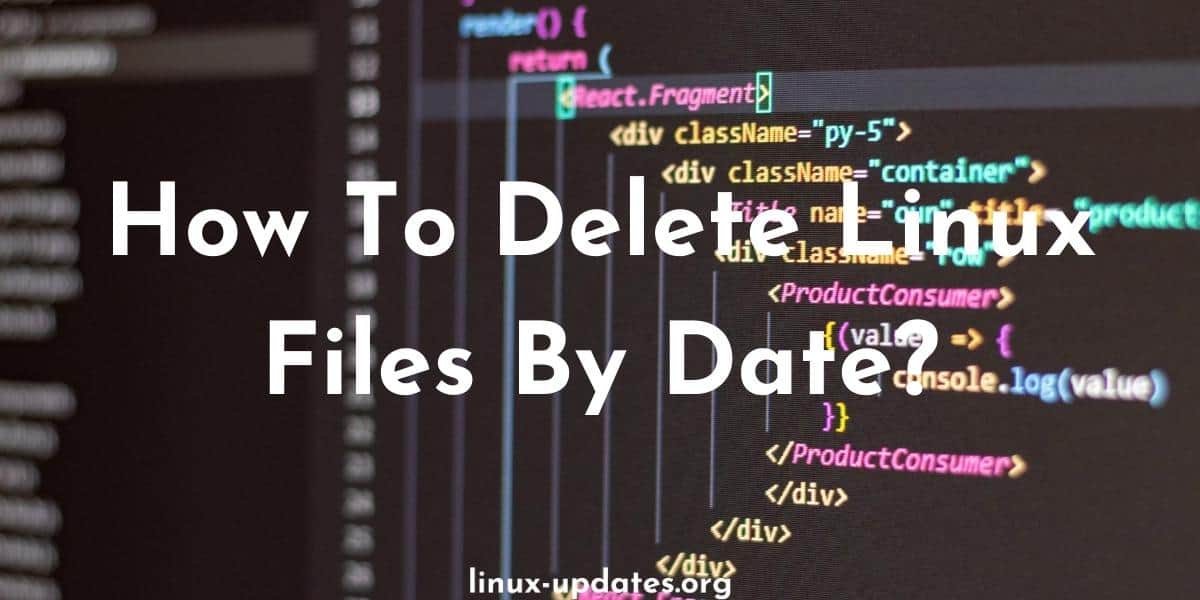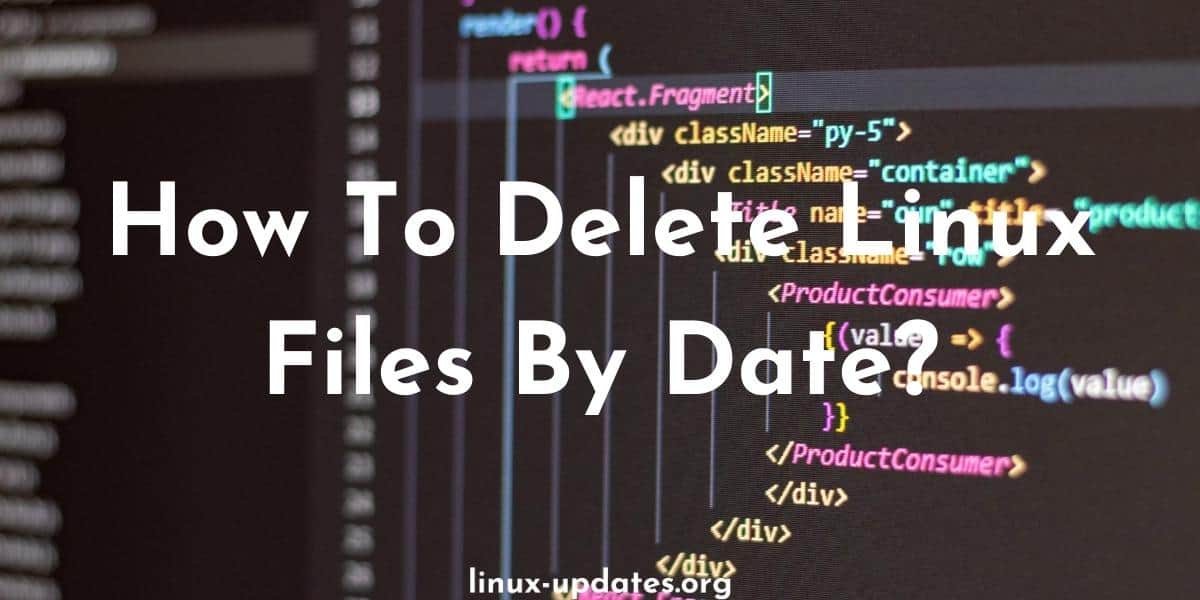To delete files in Linux based on their date, you can use the find command in combination with the -mtime option. The -mtime option allows you to specify the number of x days old a file must be in order to be selected for deletion. For example, to delete all files that are more than 30 days old, you can use the following command on the command line:
find /path/to/directory -mtime +30 -delete
This will delete all files in the specified directory that are more than 30 days old. If you want to delete files that are less than 30 days old, you can use the -mtime -30 option instead.
You can also use the -ctime option to delete multiple files based on their creation time, or the -atime option to delete files based on their last access time. For example, to delete all files that were last accessed more than 30 days ago, you can use the following command:
find /path/to/directory -atime +30 -delete
It’s important to be careful when using the find command with the -delete option, as it will delete all files that match the specified criteria without prompting for confirmation. You may want to use the -print option first to see a list of the files that would be deleted before actually deleting them.
find /path/to/directory -mtime +30 -print
This will list all files that are more than 30 days old, but will not delete them. You can then add the -delete option to the command if you want to go ahead and delete the files.
find /path/to/directory -mtime +30 -delete
How to delete Linux files by Date with the RM Command?
You can also use the rm command to delete files based on their date in Linux. The rm command does not have a built-in option to specify a date, so you will need to use the find command to identify the files that you want to delete, and then pass the list of files to rm using the xargs command.
For example, to delete all files in a directory that are more than 30 days old, you can use the following command:
find /path/to/directory -mtime +30 -print0 | xargs -0 rm
This will find all files in the specified directory that are more than 30 days old, and pass the list of files to rm to be deleted. The -print0 and -0 options are used to handle filenames with spaces or special characters.
You can also use the -ctime and -atime options with find to delete files based on their creation time or last access time, respectively. For example, to delete all files that were last accessed more than 30 days ago, you can use the following command:
find /path/to/directory -atime +30 -print0 | xargs -0 rm
It’s important to be careful when using the rm command, as it will delete the specified files without prompting for confirmation. You may want to use the -print option with find first to see a list of the files that would be deleted before actually deleting them.
find /path/to/directory -mtime +30 -print
This will list all files that are more than 30 days old, but will not delete them. You can then remove the -print option and add the xargs command to delete the files.
find /path/to/directory -mtime +30 | xargs rm
How to delete files linux within a date range?
To delete files within a specific date range on Linux, you can use the find command in combination with the -deleteoption.
Here’s the general syntax for deleting files within a date range using find:
find /path/to/search -type f -mtime +n -mtime -m -delete
This will delete all files in the specified directory that were modified more than n days ago and less than m days ago. The -type f option specifies that we only want to delete regular files, and the -mtime option tells find to select files based on their modification time.
For example, to delete all files that were modified between 10 and 20 days ago, you can use the following command:
find /path/to/search -type f -mtime +10 -mtime -20 -delete
Keep in mind that this command will delete the files permanently, so be careful when using it. It’s always a good idea to use the -dry-run option first to see what files will be deleted before actually deleting them. You can do this by adding the -printf “%p\n” option to the find command, like this:
find /path/to/search -type f -mtime +10 -mtime -20 -printf "%p\n"
This will print the names of the files that would be deleted, without actually deleting them.